The Complete Guide to the Yelp API
Part of the Spectral API Security Series Yelp.com is one of the most influential crowdsourcing sites for businesses. The company is worth just over one billion
There’s probably not a developer alive who is not familiar with Git. It is, after all, the most popular software versioning system out there. Git is awesome, truly. What it is not, however, is secure by design. It’s built for collaboration rather than code privacy and protection.
Branches are the important part of a collaborative work using Git. They allow for seamless collaboration between developers by providing a copy of the source code for each developer to work on. Once the development is done, then the changes in the branches can be merged into the main branch.
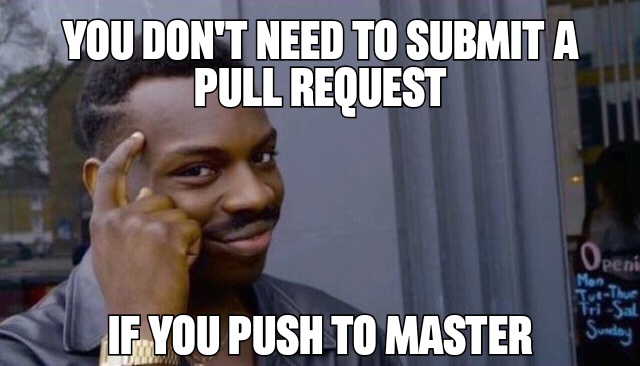
This introduces a risk of code commits which can affect the quality and security of the code in the main branches. Moreover, the code committed may contain hardcoded API keys, passwords or other code secrets. Though usually placed there for testing purposes and forgotten, these code secrets can find their way into public repositories. Which, in turn, can turn into a data breach event.
To avoid such risks, you can and should employ Git branch protection. Before we go over the steps of setting up branch protection on GitHub, GitLab and Bitbucket. Let’s quickly review what Git Branch Protections is, and why you should not delay its implementation on your repositories.
Git branch protection rules are a powerful configuration option that enables repository administrators to enforce security policies. This helps protect the git branches from unexpected code commits or deletion by any unauthorized person(s) / user group(s).
Since it is such a critical feature for code quality and security, all Git hosting services support it.
Implementing Git branch protection sooner rather than later will save you many future headaches. Instead of waiting for something unpleasant to happen to your repositories? Consider what may happen and take the steps needed to prevent it.
Developers with write access may delete important branches or delete the commit history by force pushing incompatible changes. Moreover, code pushed may be untested, may include code secrets and start a snowball effect of a security nightmare.
To avoid all this, you can protect the branches by using the branch protection rules. This will allow you to:
In this tutorial, you’ll learn how to protect the branches in GitHub, GitLab, and Bitbucket.
Github repository branches can be protected by setting up branch protection rules. This feature is available for public repositories with Github Free and Github Free for Organizations. Whereas it’s available for both public and private repositories with GitHub Pro, GitHub Team, GitHub Enterprise Cloud, and GitHub Enterprise Server.
Note that branch protection you enable via UI also applies to the commits that are done using the GitHub command line interface.
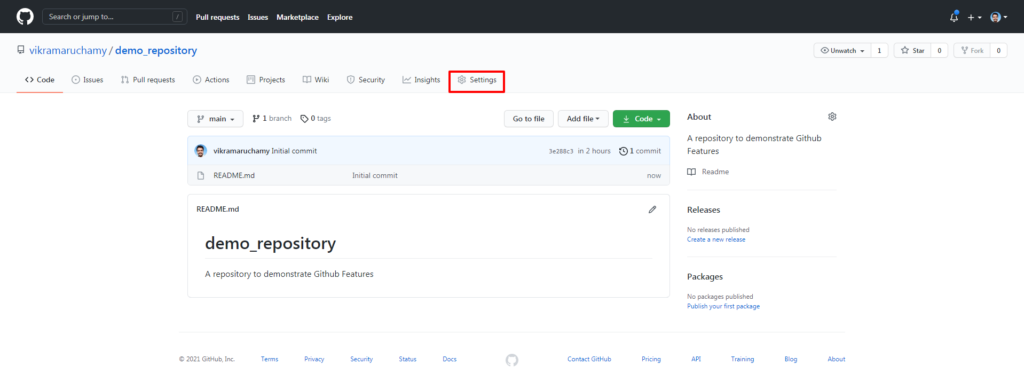
Then click on the Settings Option. You’ll be taken to the repository settings page as shown below. Click on the branches to set the branch protection rules.
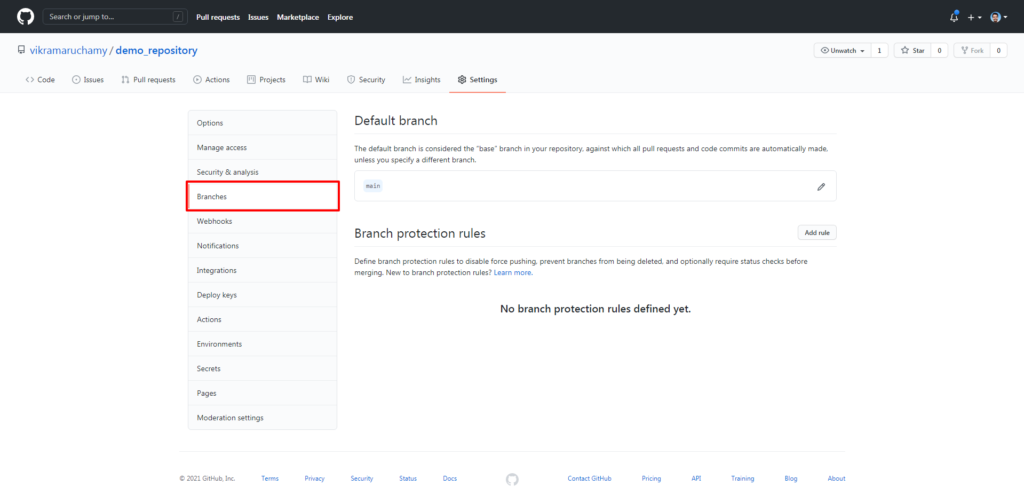
You’ll see the branches page where you can set the default branch for your repository and also add the branch protection rules.
Note: In Github, branch protection rules can only be added for the public repositories for free. For private repositories, you need to have a Pro or Teams Plan.
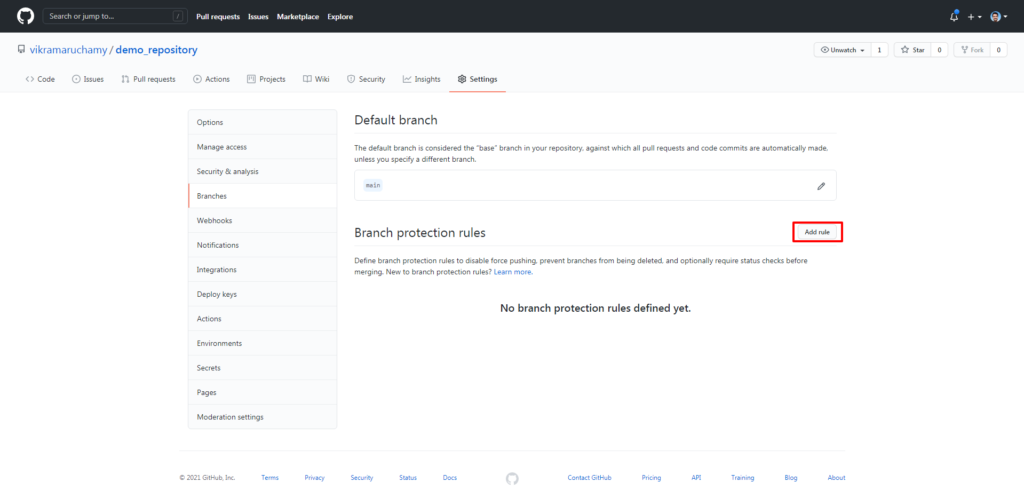
You’ll be taken to the Branch Protection Rule Page.
It also supports wildcard options. For example, if you want to protect branches that start with Release, then you can use the name Release*.
Next, you’ll add the branch protection rules. There are 6 options available:
1. Require pull request reviews before merging
2. Require status checks to pass before merging
3. Require conversation resolution before merging
4. Require signed commits
5. Require linear history
6. Include administrators
Now, let’s look at these options in detail and understand how to use them.
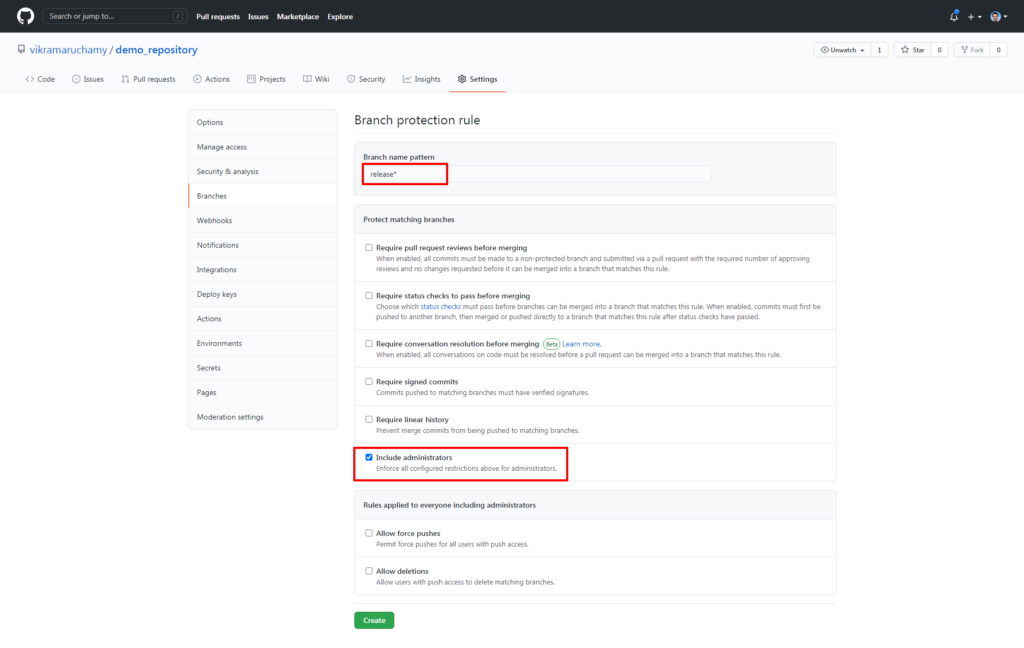
Require pull request reviews before merging
It’s a best practice to review the code before committing. This helps protect the branches from having buggy code or to avoid committing any sensitive information like passwords and API keys to the release branches.
Once you enable this option, you’ll see three sub options become visible.
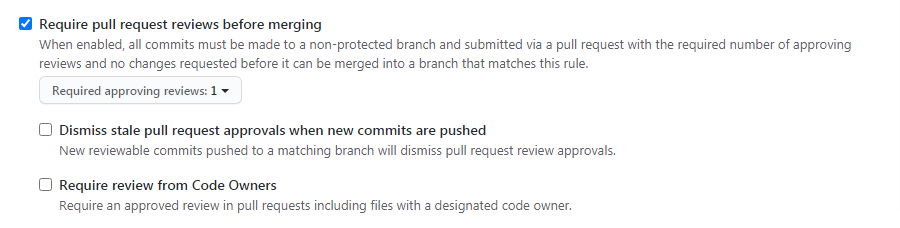
Required Approving Reviews: To select the number of reviews to be done before committing the code to the protected branch. 1 is selected by default. You can increase the number as you want.
Dismiss stale pull request approvals when new commits are pushed: Stale pull requests are pull requests which are inactive for a period of time. Enable this option, if you would like to dismiss the stale pull requests approvals when a new commit is pushed.
Each file can have defined owners. If you would like to get the file reviews only from those specific code owners, enable this option. If not, any administrator review will be accepted.
These reviews will ensure the code is properly reviewed and validated.
Each commit will have a status defined for it. Namely, error, failure, pending, success.
Enable this option, if you want the status checks to be in success state before merging the commits into the protected branches.
Enable this option if all the conversation must be resolved before merging.
Enable this option, if you want verified signatures on the commits pushed to this branch.
Enable this option, if you want to prevent commits from being pushed from the matching branches. To learn more about linear history, refer to this link.
The branch protection rules created in this section applies only to the team members and it doesn’t apply to the repository administrators.
Repository administrators are also humans and to err is human. Hence, it’s recommended to review the changes also from the administrators to have a third eye view on the changes.
Enable this option to include the protection rules also to the administrators.
Next, there is a section that is applicable to everybody including the administrators.
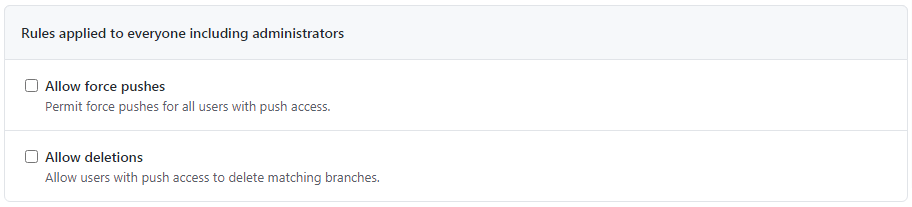
Enable this option, if you want to allow those who have write permission to the repository to Force push the changes to the protected branch.
Enable this option, if you want to allow those who have write permission to the repository to have the delete privileges for the protected branch. By default, the protected branches cannot be deleted by those who have write permissions.
You’re all done and your branches starting with name release are protected by the rules you have selected.
This is how you can protect your branches in the GitHub repositories.
Next, you’ll learn about setting the protection rules in GitLab.
GitLab repository branches can be protected by setting up the branch permissions. It is available in all tiers (free, premium and ultimate).
On the left side bar, click the Settings -> Repository option to open the repository settings page.
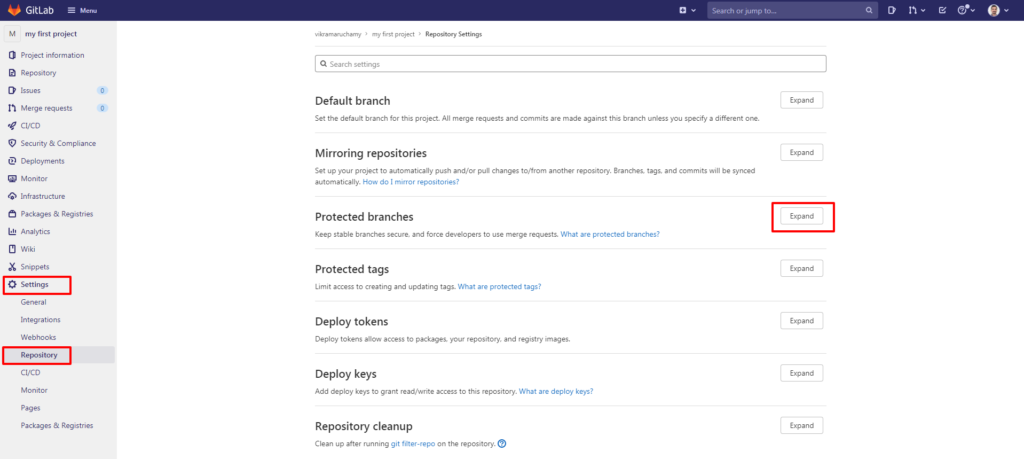
You’ll be taken to the repository settings home page.
Now, you’ll see the options to protect the branch.
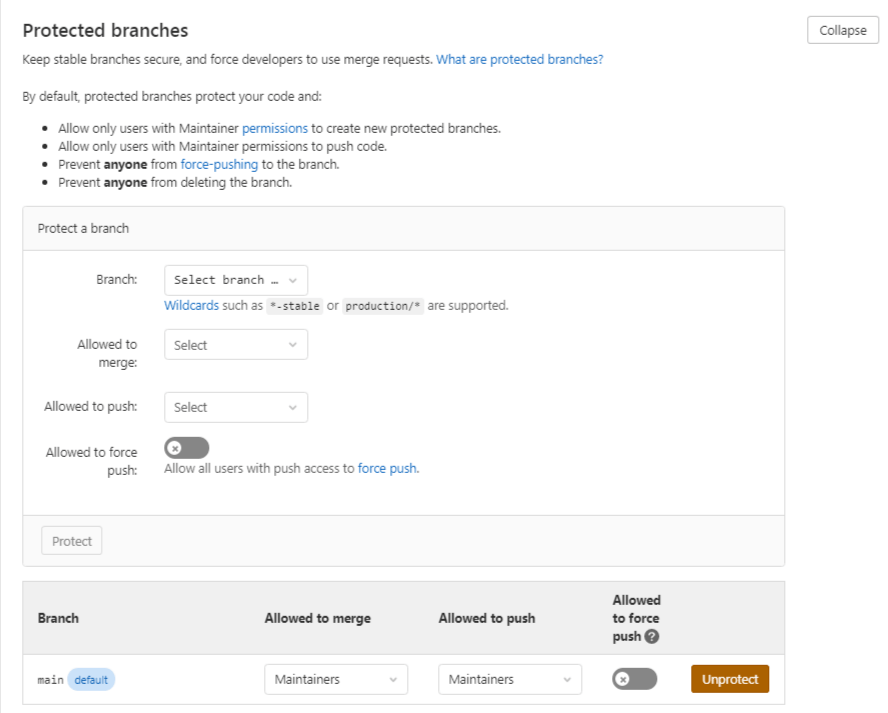
Now your branch is protected and it will be added to the protected branch section as shown below.
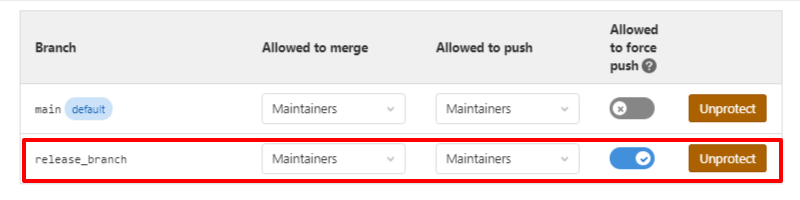
In future, if you would like to unprotect this branch, you can just click Unprotect.
This is how you can set up Git Branch protection rules in GitLab.
Bitbucket repository branches can be protected by setting up the branch permissions. It is available for all the plans (Free, Standard, and Premium).
On the left sidebar, click Repository Settings and then select Branch Permissions in the workflow section as shown below.
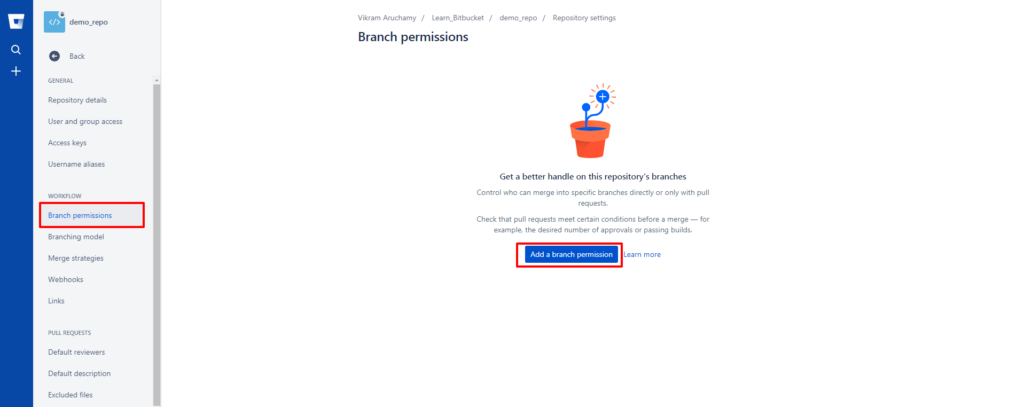
If this is the first time you are setting branch permission, you’ll see the Add a branch permission option as highlighted above. Click that to add new branch permission settings.
You’ll see a dialog with options to protect the branch as shown below.
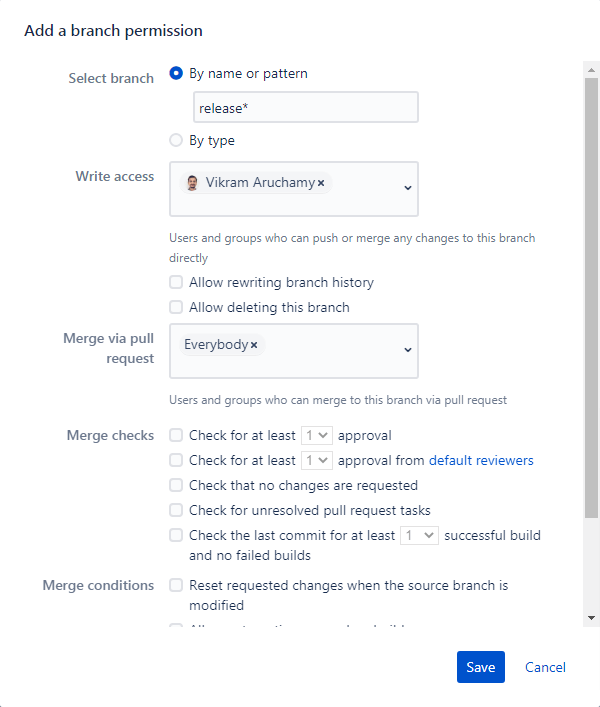
Select Branch – Name of the branch to be protected. It’s Wildcard supported. For example, To protect the branch that has a name starting with Release, you can use Release*.
You can also select based on branch type. Available types are Development, Hotfix, Release, Feature, Bugfix.
Click save and you’re done.
To summarize, you’ve learnt how to protect the branches from unexpected code commits or branch deletion which will break the software builds. You’ve learnt how branch protection is different in different source code management systems GitHub, Gitlab and BitBucket.
Git branches must be protected to avoid the unnecessary/buggy code commits or accidental file deletions. Also, commit history must be preserved in order to keep track of the changes throughout the software development life cycle. So that, if you run into an issue at a later point of time, you can understand the importance of each commit and why it was done. To preserve the commit history branch protection becomes imperative by restricting Force Pushes.
In addition to this, by enforcing the code reviews using the branch protection, you can prevent committing the secure data such as API keys and passwords from being committed to the repository.
All the above points will be taken care when you protect the branches using the branch protection rules and you can do it by following the steps demonstrated in this tutorial for different source code management systems GitHub, GitLab and BitBucket.
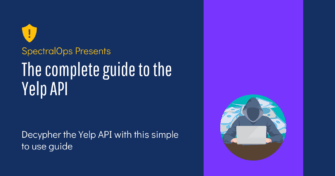
Part of the Spectral API Security Series Yelp.com is one of the most influential crowdsourcing sites for businesses. The company is worth just over one billion
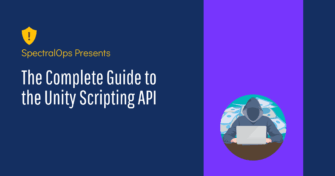
Unity is by far the most popular game development engine out there. Its user-friendly world view lets you add objects to the game scene and immediately
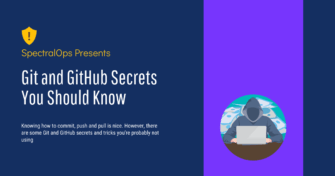
Git and GitHub are almost synonymous when it comes to code repositories and version control. However, the majority of developers under-utilize these two tools and just